Tips for Maximising Battery Life on Your Smartphone
If you or your carers are on the move all day within your care home, it’s easy to see your battery levels ebbing towards empty. Our partner Samsung has put together these 8 top tips for maximising the battery life of your care home smartphone (or smart device) which we hope will keep you charged that little bit longer.
1. Reduce Your Screen Brightness
This can help extend your battery life a huge amount, especially the larger and sharper your screen is (that is, the more pixels it has). The only time you need your phone at 100 percent brightness is probably outdoors at noontime when the sun is at its brightest. Any other time you can reduce it to 75 percent or less.
2. Change Your Screen Theme and Wallpaper to Dark
This also translates to noticeable savings. On Android, go to your phone’s Launcher app by holding down an empty part of your home screen and click on Settings. From there, you can choose different colored wallpapers and toggle between light and dark themes for other screens.
3. Shorten the Time Before Your Screen Goes to Sleep
This saves power not only from the darkened screen, but because it decreases the chances your phone will pocket-dial or do something else unintended when the screen is touched.
4. Change the Settings on Power-Draining Apps
Many apps are busy beavers, waking your phone up to download content in the fore or background, and sending you notifications while you’re on the go, always tethered to your LTE carrier. There are several solutions.
On Samsung phones, you can go to Settings > Device Maintenance > Battery to identify the power-hogging apps, and then hit Fix to put the app to sleep (use Force Stop from Settings > Battery in other Android phones).
For Google Maps, Spotify and other streaming apps, make sure to pre-download maps, songs and podcasts onto your phone over Wi-Fi before you go out. You can also turn off notifications and limit the amount of background activity of other apps. Collectively, these changes have a significant impact.
5. Turn on Battery/Power Saving Mode
Drastic times — like when your charge falls below 15 percent — call for drastic measures. Most phones have a power saving mode that automatically decreases screen brightness, reduces screen resolution, limits processor speed and stops background network usage. You can adjust each of these settings and see an estimate of the additional battery life you will gain after each change. You can also choose mid or max power saving modes. The latter can sustain your battery for several days, though performance will be impacted.
6. Turn off Location Services
The GPS receiver in your smartphone is one of the biggest power hogs due to the number of apps pinging it, as well as the chip itself. You can turn off the GPS entirely, though that sacrifices many vital services. Instead, you can find out which apps are pinging Location and turn off the unneeded ones individually.
7. Turn off 4G/LTE Data
Like GPS, the 4G modem can suck power, especially if the cell signal is poor. If you’re traveling in a remote or mountainous region and battery life is more important than connectivity, you can turn 4G off temporarily. A quicker method is to turn on Airplane Mode, though this obviously blocks all service, including Wi-Fi.