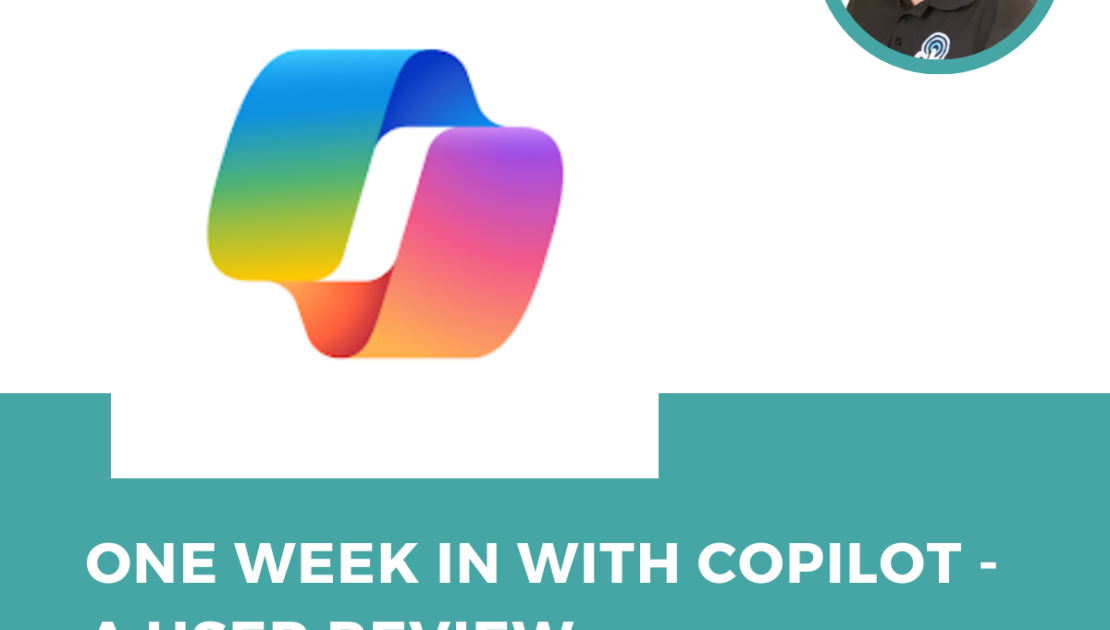Find out how our Managing Director, Neil McManus, is getting on with Copilot, the new AI tool from Microsoft – available to all sized businesses as of last week. It’s a case study of how Copilot enhances creativity and productivity in a typical medium-sized business – such as a care home or group. And if after reading this you think you might want to give Copilot a go in your care home or group, simply get in touch with us to add it to your existing Microsoft license or set up a new one.
A quick intro to Copilot
Copilot is an AI companion that is baked into Microsoft services, allowing you to use it as a helping hand when working or creating. It’s an AI chatbot similar to ChatGPT, and useful when searching for information, creating documents and automating a lot of tasks in your Microsoft apps such as Teams, Word, PowerPoint and Outlook.
When it was initially released in November 2023 it was pretty much inaccessible for any small or medium sized business, with an eye watering price tag and a minimum of 300 users. That’s all changed now though as last week saw the release of 2 new options: Copilot Pro for individuals ($20 per month/per user) and the expansion of Copilot for Microsoft 365 to businesses of all sizes (Microsoft 365 Business Premium and Business Standard Customers can purchase between one and 299 seats for $30 per person per month). This is the license that is most appropriate for care homes, although some individual private care home owners might consider the pro version.
How Copilot Works
Copilot is a tool that generates high-quality text based on my input. It can write anything from emails and blog posts to presentations and reports. It can also suggest relevant keywords, phrases, and images. All I have to do is type a few words or sentences, and Copilot will complete the rest. It is like having a professional writer and editor at my fingertips.
How I Use Copilot for Meetings
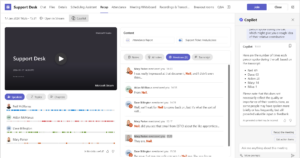 I use Copilot for various tasks before, during, and after my Teams meetings. Here are some examples:
I use Copilot for various tasks before, during, and after my Teams meetings. Here are some examples:
- During the meeting, I use Copilot to take notes and record action items. I just type the name of the speaker and the key points, and Copilot will summarize the discussion and the next steps. It also helps me generate questions and feedback for the participants.
- After the meeting, I use Copilot to write a follow-up email and a report. I just enter the date and the attendees, and Copilot will write the summary and the recommendations. It also helps me create a catchy subject line and a call to action.
- If I’ve missed anything on the call I can simply ask Copilot what was said about a specific topic and it will provide me with full details of that section of the meeting.
How I create presentations using Copilot
I have created some great PowerPoint decks using Copilot. I just entered the topic, the main points and referenced a couple of historic documents from my files, and Copilot wrote a really comprehensive outline and the content. It also helps me find relevant data, statistics, and images to support the content. On top of that, the layouts are some of the best I’ve produced, all using our brand colours and logos etc.
How I create reports and documents using Copilot
I’ve created a couple of documents in Word with Copilot and on one occasion a colleague actually commented on the quality of the report. I don’t know whether that’s more down to my own writing style (!) or the capabilities of Copilot but I took the complement and then owned up later.
In all seriousness, Copilot did a great job of putting a lot of foundations in place so I could then supplement and refine it…job done. If you prefer to create documents from scratch then Copilot might not benefit you as much but if, like me, you like to have a starting point from which to work from then it can have a lot of time.
How Copilot Benefits Me
Using Copilot for creating documents and in meetings has improved my creativity and productivity. I would say the main benefits have been:
- Copilot saves me time and effort. I don’t have to spend hours writing and editing text. Because I’ve spent less time on the preparation and writing, I can focus more time on the bigger picture and the strategic goals of the business.
- Copilot boosts my writing skills. I don’t have to worry about grammar, spelling, or punctuation errors. I can communicate clearly and can see how alternative layouts and styles can sometimes work better.
- I’m learning. Having the extra information and background that Copilot provides has sometimes been quite educational.
Am I going to carry on using it?
Yes. It was really easy to start using and I’m amazed at how quickly it’s become a natural part of the way I work in Windows 11. The benefits far outweigh any doubts I might have had about AI and through using it I can definitely see how it won’t replace the need for human input, you definitely need to check everything and add your own style and touches (although in time it’s meant to start thinking more like the owner). It sometimes gets things wrong too, but that’s understandable and another reason not to rely too heavily on it.
It’s simply a really useful efficiency tool, that when used in a careful, considered and responsible way can help you to create better content and save a lot of time on certain tasks.
Want to give it a go?
If you fancy giving Copilot a try and you already have your Microsoft licenses through GHM, simply get in touch and we can add it on. If you’re not a GHM customer or got your original licenses directly, we can carry out a review of your existing licenses, double check that you’re not wasting any or overpaying and then set you up with the number of Copilot licenses you need. We’re a certified Microsoft Partner and ideally placed for any Microsoft 365 queries or requirements.
And don’t forget to tell us how you’re getting on with Copilot too!